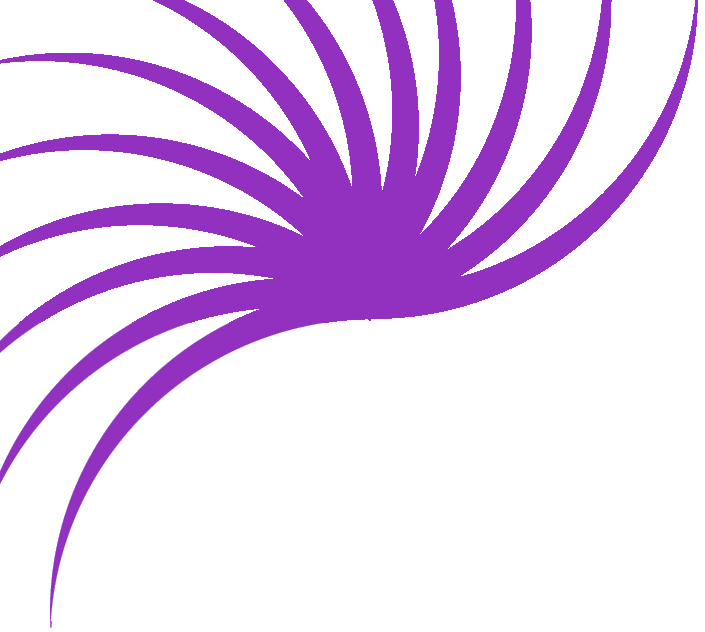Creating a "Recent Updates" List - pt II
Now I hope you're watching closely. I'm going to go through the process of inserting the Date field into the page, and I then want you to have a go at the Item field all on your own, OK? Good. Here we go.
On your page, select bit where you want the Date to go.
Then, in the Data Bindings window, select Date and click Insert. (You can see my mouse pointer poised over the Insert button in the picture).
You should then see something like this (fingers crossed!)
Now repeat that step for the Item field, and you should get this:
Splendid! The items in curly braces are placeholders for your data. The format of these placeholders is {recordset.field} as you can see.
If you were to publish the page now (you can try if you like) you would see the first record of the set displayed. Great you may think - but really we want to show the last three updates to the site. For this, we need to use a new type of Behavior - a Server Behavior - and in particular, the Repeat Region SB.
We are going to specify an area of the page to repeat a certain number of times in order to accommodate our bits of data.
You need to select the two items that need repeating and open the Server Behaviors window (tabbed up next the the Bindings one).
Select Repeat Region from the list, and you should see a dialog box like this
I decided that I wanted to display three records, so I entered 3 in the box (the default for that box is 10). I've made sure my recordset is chosen, and click OK.
You should see your rows marked out as a Repeat Region. This is a good thing.